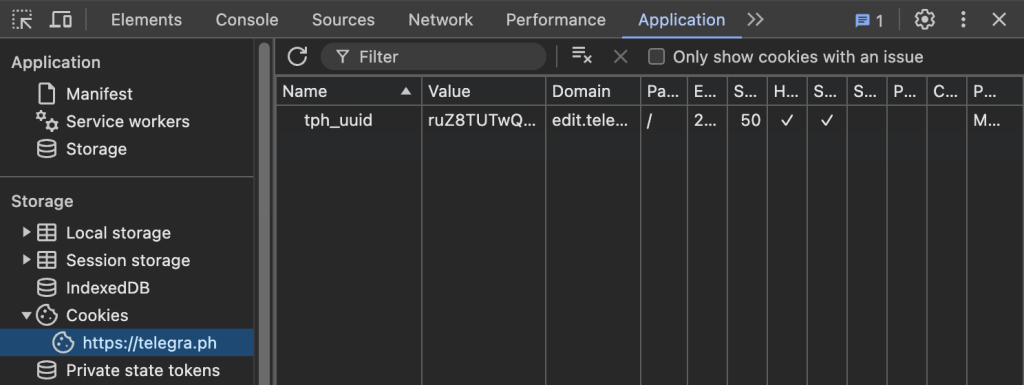-
General questions
- How to run ClipAI on MacOS?
- How to use several copies of the program on one PC with different settings?
- How to update ClipAI to the latest version?
- How to increase the uniqueness of the generated article?
- How to save an article with pictures to an HTML file?
- How to save an article with pictures to a Word document (doc/docx)?
- How to improve the quality of articles?
- How to speed up the program?
- What languages does ClipAI support?
- What is the maximum number of threads that can be used in ClipAI?
- Which AI should you choose for writing articles?
- Brief information about operating modes
- Do I need to buy Zennoposter to use ClipAI?
- Do I need to pay anything extra to make ClipAI work?
- First start. How to launch ClipAI, configure it, and write your first articles?
- Don't search engines filter sites with generated content?
- How is the ClipAI better than its competitors?
- Show other articles (2) Collapse articles
-
Operating modes
-
-
- How to automatically attach links to certain anchors in an article? (Linking)
- How to add content to an article?
- How to write thousands of articles (article titles) on one “broad” topic?
- How to increase the uniqueness of the generated article?
- How to correctly specify keywords for an article?
- How to reduce the number of logical repetitions?
- How to save an article with pictures to an HTML file?
- How to save an article with pictures to a Word document (doc/docx)?
- How to improve the quality of articles?
- How to reduce the “Spaminess” of text?
- Don't search engines filter sites with generated content?
- The pages have fallen under the search engine filter! What to do?
-
- (...)
-
-
- (...)
-
-
Parameters from input settings
-
- How to automatically correct errors in text? | How to translate automatically generated subtitles into an article?
- How to add your own sections to an article (for example, "FAQ" or table)
- How to properly configure ClipAI Plus?
- How to rewrite a text by changing something in it?
- What degree of uniqueness should I use for rewriting?
- Text style
-
- "An error occurred when generating a picture, or while publishing it to your server. We continue without pictures."
- How to select separate categories (headings) for different articles?
- How to add pictures to a Telegraph post?
- How to change the text of a published ClipAI page in Telegraph? | How to log into an existing Telegraph account?
- How to set up automatic publishing on a site with CMS WordPress?
- How to set up auto-publishing in Telegra.ph using ClipAI?
- How to publish different articles on different sites?
- How to save an article with pictures to an HTML file?
- How to save an article with pictures to a Word document (doc/docx)?
-
Problem solving
-
- "Unable to access non-serverless model" in Together.AI - what does it mean?
- "Sorry, you are not allowed to create posts on behalf of this user."
- "AI refused to generate the article, let's try again. Detailed answer: '(...)'
- "Limit 200 messages per day!" or "Too frequent requests to API per day"
- "Part of the program cannot be loaded"
- "Frequent repetition of topics detected: X points. Y points specified.". What to do?
- "Error 401" when publishing on WordPress
- "Encoding error"
- "Error executing the request. Check your Internet connection. (...)"
- "An error occurred when generating a picture, or while publishing it to your server. We continue without pictures."
- "An error occurred while loading lists. This path format is not supported."
- "An error occurred. We received an empty response"
- "Most likely you do not have access to this model. Stop the template. More details: The model (...) does not exist or you do not have access to it."
- "Too many API requests per minute. Wait 20 seconds and try again."
- "The specified category was not found. We continue without it."
- How to fix 503 error?
- Error "Could not create task for ClipAI Plus"
- Quota error Google Gemini
- When publishing on WordPress in the log “An empty response was received from a WordPress site” or another similar error; or articles are not published, but there are no errors.
- Show other articles (4) Collapse articles
-
- "There is no connection to the authorization server or your IP is blocked" in Zennoposter or Zennobox
- "Error obtaining a license. The product being installed is not purchased"
- I press "Start", but nothing happens.
- Zennoposter or Zennobox does not start
- Several identical articles are written, or after starting ClipAI "Maximum threads" becomes "1"
-
- "Frequent repetition of topics detected: X points. Y points specified.". What to do?
- How to add your own sections to an article (for example, "FAQ" or table)
- How to add content to an article?
- How to increase the uniqueness of the generated article?
- How to reduce the number of logical repetitions?
- How to improve the quality of articles?
- How to reduce the “Spaminess” of text?
- Which AI should you choose for writing articles?
- What degree of uniqueness should I use for rewriting?
- The h1 tag is not written in the article
- Don't search engines filter sites with generated content?
- The pages have fallen under the search engine filter! What to do?
-
- Zennoposter/Zennobox freezes
- How to remove numbers at the end of file names?
- I press "Start", but nothing happens.
- Quota error Google Gemini
- Several identical articles are written, or after starting ClipAI "Maximum threads" becomes "1"
- Several articles are written in one
- OpenAI balance is depleted too quickly
- The pages have fallen under the search engine filter! What to do?
-
-
ClipAI Plus
-
Other questions
- How to highlight the summary of an article, or rewriting with text resizing?
- How to add another neural network to ClipAI?
- How can ClipAI be used in conjunction with localized AI (LLM)?
- How do I use ClipAI through the API?
- How can I use the ClipAI as conveniently as possible when the computer is turned off, or on different PCs?
- How to relink a ClipAI license to another PC?
- How to top up your GPT (OpenAI) account?
- How to test ClipAI? | Can I get a refund if I don't like something?
- How to work with ClipAI through another script or program?
- How to rewrite a text by changing something in it?
- How to remove numbers at the end of file names?
- What's new in the latest updates? How often is ClipAI updated?
-
WordPress
- "The web server cannot generate responsive image sizes for this image" in WordPress.
- "Sorry, you are not allowed to create posts on behalf of this user."
- "Error 401" when publishing on WordPress
- "An error occurred when generating a picture, or while publishing it to your server. We continue without pictures."
- "The specified category was not found. We continue without it."
- How to select separate categories (headings) for different articles?
- How to set up automatic publishing on a site with CMS WordPress?
- How to SEO optimize articles published on WordPress?
- How to publish different articles on different sites?
- When publishing on WordPress in the log “An empty response was received from a WordPress site” or another similar error; or articles are not published, but there are no errors.
-
Telegra.ph
-
ClipCloud
How to change the text of a published ClipAI page in Telegraph? | How to log into an existing Telegraph account?
Here we will look at how to edit an article written by ClipAI and published in the Telegraph. Examples will be given for the Google Chrome browser.
This will take about 2 minutes.. You only need to do these steps once, after which you can edit any of your entries. without the need for repetition the actions below, even if you closed the browser.
1. Right-click on the line with ClipAI - "Project Directory".
2. Go to the path "\bin\telegraph". Here you will find a text file. Open it and copy its contents.
3. Go to the page Google in the Chrome browser Telegraph. Then press F12 -> click on "Application" at the top - select "Cookies" on the left - "https://telegra.ph". Then be sure to reload the page without closing the window on the right. After that, it should look something like this:
4. If you already have a field named “tph_token” (not “tph_uuid”), simply replace its value with the one copied in step 2.
If it is not there, double-click under "tph_uuid" and enter "tph_token". Double-click in the "Value" column of the created row and paste the value copied in step 2. Then double-click in the "Domain" column and enter "edit.telegra.ph". It should look something like this:
5. Now you can go to the page you want to edit. The "EDIT" button will appear on the right. When you click on it, you will be able to edit the post.
If you need to log in to a previously created Telegraph account, you need:
- Follow step 3 in the instructions above, then copy the value of "tph_token"
- Publish at least one article in ClipAI, specifying in the "Publication" tab the data that matches your account
- Follow steps 1 and 2 in the instructions above, replacing the contents of the file with the value “tph_token”.
All subsequent articles will be published under your account.